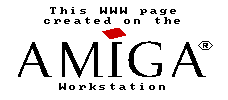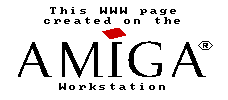
- Keep that high density floppy drive clean
- How to skip an IBrowse startup window
- Keep a record of the time you last started the Amiga
- Put your own RAM: icon on the screen
- Upgrade your Amiga 2000 motherboard
- Jumpers on and installing the OS 3.1 ROM IC
- Which pins go where on 50 and 25 pin SCSI connectors
- About the IOmega ZIP drive and the Amiga
- A problem with A3000 fast ram
- Wiring a 9-pin to 15-pin VGA adapter
There are no complicated graphics on this page. Everything is ASCII, so that even those with just a text based browser will have no difficulty reading this information.
When the Amiga boots, the screen changes color to indicate the progress of several internal tests. Here is what happens:
The first colors you will see are shades of gray .. dark gray, middle gray,
light gray, and then white. The RGB color values are 0x444, 0x888, 0xAAA,
and 0xCCC, in that order. Colors shown before
the four gray shades are artifacts from the original values in the custom-chip
registers and do not indicate a failure.
The failure mode screen colors:
turquoise (0x0CC) (A1000 only) RAM failure in the Kickstart WCS
green (0x0F0) error in the lowest 256 bytes of Chip RAM.
Possible causes, defective CIA-A IC or defective Agnus IC.
yellow (0xFE5) an unexpected processor exception before the appropriate system
failure message was prepared. This could mean defective hardware or an attempt
to access a RAM address where no RAM exists.
red (0xF00) invalid KickStart ROM checksum.
magenta (0xF0F) single-task or cold-start initialization failed.
Here is another interpretation of the Amiga boot colors:
| RED | Kickstart ROM error | Two ICs in A1200, A3000, A4000 | BLUE | Custom chip problem | Denise Paula Agnus |
| GREEN | RAM error | |
| YELLOW | Above problems combined||
| LIGHT GREEN | CIA (U7/U300) problem | |
| BLACK | CIA (U7/U300) problem | If not booting |
| DARK GRAY | Hardware tested OK | |
| LIGHT GRAY | Software tested OK | |
| LIGHT GRAY | CIA (U8/U301) problem | Stops at gray, CIA defective |
| BLACK/STRIPES | ROM or CIA | |
| No video | R406 or R215 openR406=1 ohm R215=4.7 ohm | |
| Agnus or Denise defective |
If the Amiga caps lock key LED blinks repeatedly at boot up,
another series of error messages must be consulted:
one blink . keyboard ROM checksum error
two blinks .. RAM failure
three blinks .. watchdog timer failure
and not part of the official specification, but observed by the keeper of this page:
on the A500, multiple repeated blinks indicate low voltage on the 5-volt line
from the Amiga 500 power supply.
rdavis@nyx.net
Return to top of page.
Message posters on Usenet often complain that their high density floppy drives are failing. The usual symptoms are not a total cessation of drive operation but errors while reading, writing, or formatting high density disks. These problems are most often due to dust build up in the drive, rather than any actual failure, especially in the Amiga 3000, where the power supply fan sucks air directly through the floppy drives. Operation of the floppy drive with double density disks usually seems not affected.
Of course the problem is the slow speed of disk rotation in the drive when
working with high density disks. Such Amiga drives turn at 150 rpm when the
drive senses a disk with the extra hole indicating a higher capacity floppy.
When a double density disk is inserted, the drive turns at the normal 300 rpm.
The solution is rather simple. Remove the entire drive from the computer,
remove the top metal shield from the drive, and use one of those cans of
compressed air to blow all the dust, hair, and collected grunge out of the
drive. In the opinion of the AmigaHints author, A3000 owners will have to
do this cleaning ritual once a year.
rdavis@nyx.net
Return to top of page.
rdavis@nyx.net
Return to top of page.
rdavis@nyx.net
Return to top of page.
Oh, one more thing, if you want to permanently change the position of the ram-disk icon on your screen, move the icon to where you want it, then snapshot the icon. After the snapshot, copy the ram:disk.info file back into the original file (example: sys:ramdisk.icon). The next time you start the computer, the ram-disk icon will be at your saved position.
rdavis@nyx.net
Return to top of page.
rdavis@nyx.net
Return to top of page.
rdavis@nyx.net
Return to top of page.
| 50-pin connector | 25-pin connector |
| I/O .. 50 | I/O .. 03 |
| REQ .. 48 | REQ .. 01 |
| C/D .. 46 | C/D .. 15 |
| SEL .. 44 | SEL .. 19 |
| MSG .. 42 | MSG .. 02 |
| RST .. 40 | RST .. 04 |
| ACK .. 38 | ACK .. 05 |
| BSY .. 36 | BSY .. 06 |
| n/c .. 34 | |
| ATN .. 32 | ATN .. 17 |
| n/c .. 30 | |
| n/c .. 28 | |
| n/c .. 26 | |
| n/c .. 24 | |
| n/c .. 22 | |
| n/c .. 20 | |
| DBP .. 18 | DBP .. 20 |
| DB7 .. 16 | DB7 .. 13 |
| DB6 .. 14 | DB6 .. 12 |
| DB5 .. 12 | DB5 .. 11 |
| DB4 .. 10 | DB4 .. 23 |
| DB3 .. 08 | DB3 .. 10 |
| DB2 .. 06 | DB2 .. 22 |
| DB1 .. 04 | DB1 .. 21 |
| DB0 .. 02 | DB0 .. 08 |
| all odd pins except 25 | 07 09 14 16 18 24 |
| GROUND | GROUND |
Return to top of page.
Of course, we are talking about a SCSI ZIP drive. The older parallel-port ZIP drive
just will not work on an Amiga, without an adapter such as that shown in Bruce Abbott's
construction article,
ppazip.lha which is available on aminet.
See the previous AmigaHints page for an explanation of why you cannot just plug in a parallel port ZIP drive.
Recent information indicates that the newer ZIP Plus drive is less capable than
anyone had expected. IOmege does not recommend use of the ZIP Plus on a SCSI bus with
other devices. Furthermore, the ppazip.lha hack does not seem to work
on the Amiga with the ZIP Plus. We need more information.
Two methods of setting up a ZIP drive on the Amiga exist. That which we shall cover here
involves mountlist entries. But using a mountlist means you cannot boot from the ZIP drive
so you may wish to use the RDB (Rigid Disk Block) formatting routine, which is not covered here.
I have only tested these mountlist entries with two dedicated SCSI ZIP drives. If you have
the ZIP Plus drive, with the cable which autodetects SCSI or parallel connections,
please send me E-Mail about your method of making the drive work with your Amiga.
In April 2000, my three and one half year old SCSI ZIP drive began to suffer
the click of death. That is, the drive would retract and
reinsert the read/write head into the ZIP disk, but fail to read the disk.
I have now purchased a SCSI ZIP 250 megabyte capable drive and to my
surprise, the disk which had been in the older failed unit was not damaged by
the defective ZIP drive. QuarterBack Tools checked the ZIP disk and found
all data intact. I have mounted the disk using the mountlist shown
below.
When I complete a proper mountlist for the 250-megabyte ZIP disk, I shall
post that mountlist here as well.
Concerning MS-DOS formatted ZIP disks, from the factory. I use a recent version of
CrossDOS on both my Amigas. I think that the version of CrossDOS supplied
with Amiga OS works only with floppy drives. You should purchase the most recent
version of CrossDOS, it works much better than older versions.
Disks for either the Amiga or for MSDOS machines may be created using these mountlist entries.
I have tested the MSDOS (clone) format, and I have exchanged disks with my Amiga and
half a dozen Windows 95 boxes, where all worked well.
You probably won't have difficulties with it. Emphasize probably, and keep my E-Mail address
in mind, should you find incompatibilities. I want to know how this stuff works.
To use these entries, copy them into your sys:devs/mountlist file.
Use the command mount zipc: to mount the MSDOS format disk,
and use the command mount zp0: to mount the Amiga format disk.
CrossDOS requires that the last letter of the drive name be either C or D
so ZIPC: or ZIPD: is OK. Amiga format ZIPs may be
named almost anything. One last note: Do not partition the ZIP drive.
Set it up as one 95 megabyte partition. It saves a small amount of memory to not have the extra partitions
and you must mount all the partitions separately. If you create differently sized partitions
on different disks, you will have to add a mountist entry for each possible partition.
/* below entry mounts a clone format 95-meg ZIP disk */
| ZIPC: | Device = scsi.device |
| Unit = 5 | |
| Flags = 0 | |
| Surfaces = 1 | |
| BlocksPerTrack = 60 | |
| Reserved = 0 | |
| Interleave = 0 | |
| LowCyl = 0; HighCyl = 2890 | |
| FileSystem = L:CrossDOSFileSystem | |
| Stacksize = 4000 | |
| Priority = 4 | |
| GlobVec = -1 | |
| DosType = 0x4D534800 | |
| Mask = 0x7ffffffe | |
| MaxTransfer = 0x100000 | |
| Buffers = 5 | |
| BufMemType = 1 | |
| Mount = 1 | |
| # |
| ZP0: | Device = scsi.device |
| Unit = 5 | |
| Flags = 0 | |
| Surfaces = 1 | |
| BlocksPerTrack = 68 | |
| Reserved = 0 | |
| Interleave = 0 | |
| LowCyl = 0; HighCyl = 2890 | |
| FileSystem = L:FastFileSystem | |
| Stacksize = 4000 | |
| Priority = 4 | |
| GlobVec = -1 | |
| Mask = 0x7ffffffe | |
| MaxTransfer = 0x100000 | |
| DosType = 0x444F5301 | |
| Buffers = 5 | |
| BufMemType = 1 | |
| Mount = 1 | |
| # |
Return to top of page.
Such an adapter is easy to make, assuming you have the correct gender connectors for your
computer and display unit. Only eight wires connect the two connectors, as the 15-pin
has some signals which just don't fit on the 9-pin end of the cable.
| 9-pin | 15-pin | =Signal= | |
| pin 1 | -to- | pin 1 | Red |
| pin 2 | -to- | pin 2 | Green |
| pin 3 | -to- | pin 3 | Blue |
| pin 4 | -to- | pin 13 | Horizontal Sync |
| pin 5 | -to- | pin 14 | Vertical Sync |
| pin 6 | -to- | pin 6 | Red Ground |
| pin 7 | -to- | pin 7 | Green Ground |
| pin 8 | -to- | pin 8 | Blue Ground |
| pin 9 | -to- | -N/C- | |
| Amiga 25-pin | signal | signal | other 9-pin | other 25-pin |
|
| 07 | ground | ground | 05 | 07 | |
| 02 | TXD | RXD | 02 | 03 | |
| 03 | RXD | TXD | 03 | 02 | |
| 05 | CTS | RTS | 07 | 04 | |
| 04 | RTS | CTS | 08 | 05 | |
| 06 | DSR | DTR | 04 | 20 | |
| 20 | DTR | DSR | 06 | 06 |